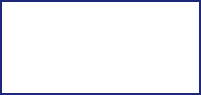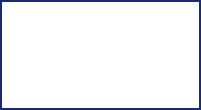Logos and brand names used in this site are belonging to their respected owners. We have used them here only for the purpose of information. Enable Active X control from internet options of internet explorer to view all element of this site.
Best viewed in 1024x768 pixels
RSS FEED